Body
Hosts who want to limit their meeting attendees to authenticated users only, but also allow some non-authenticated users to attend, can do so by creating authentication exceptions. Authentication exceptions can be useful when inviting guest lecturers or others who don't have an @stthomas.edu account, allowing those individuals to attend without needing to turn off the security of the authenticated users option.
To add exceptions to a meeting that is set to allow authenticated users only:
- While scheduling a meeting for which you have clicked Require authentication to join, to the right of Authentication Exception, click Add. (This option will not be visible unless authentication has been turned on for the meeting.)

- This opens the Authentication Exception window. Add an individual exception by typing the name and email address into the respective fields.
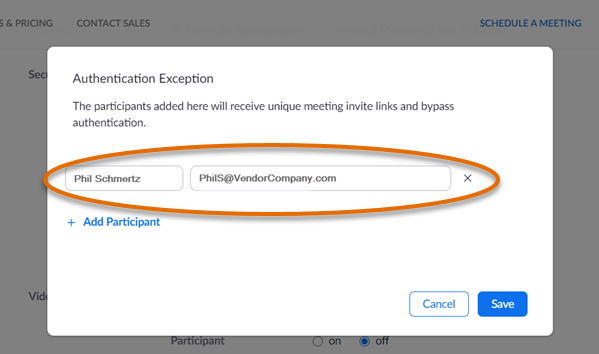
- To add more exceptions, click Add Participant and type another name and email address. To remove a participant from the list, click the delete icon (small x) to the right of their email address.
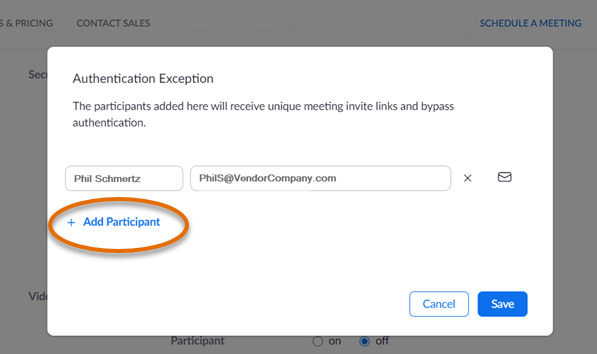
- When finished, click Save to save and close the exception list window. Individuals you have added to the exception list will now appear in the Security sections of the meeting settings.

- Click Save to save changes to your meeting settings.
After you have saved a meeting with an exception list, Zoom will send a unique email invitation to each Exception Participant with a link to the meeting. They MUST use this emailed link to join the Zoom meeting. The regular link for attendees will only work for authenticated St. Thomas attendees.
If you need to re-send an invitation email to someone on the authentication exception list, return to the list of authentication exceptions. Click the Resend icon (small envelope) to the right of the exception's name and email address to send them another copy of the meeting invitation.
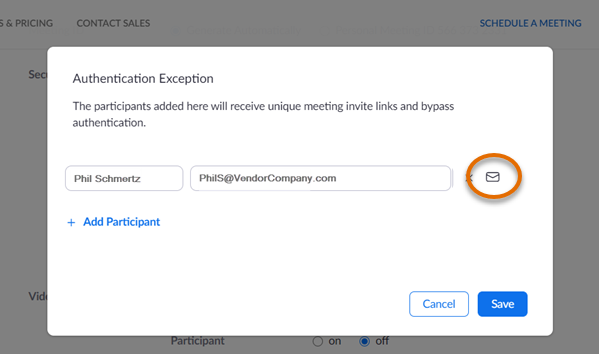
Important Caveats
For recurring meetings, hosts need to edit the entire series and not just an individual occurrence. However, a host can later edit the series and remove an exception if needed.
Exceptions can not be added to a meeting that is in progress.